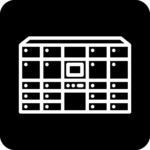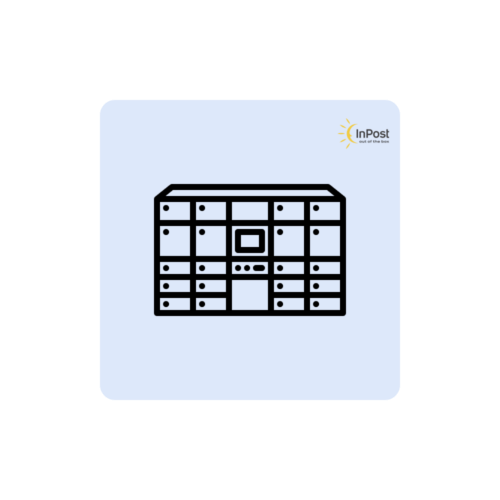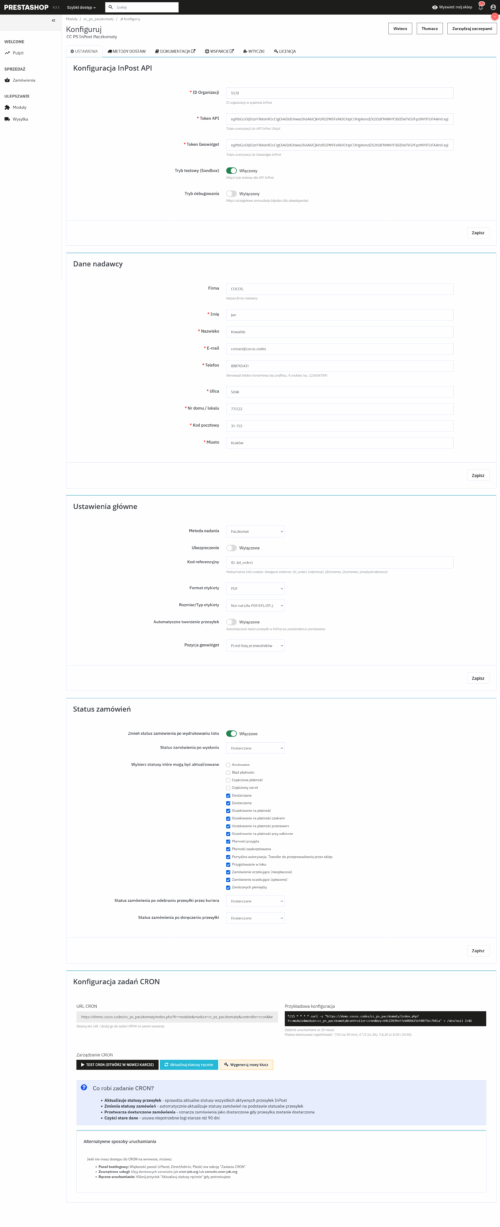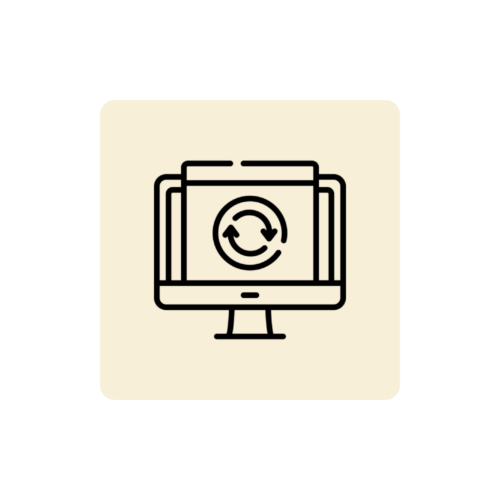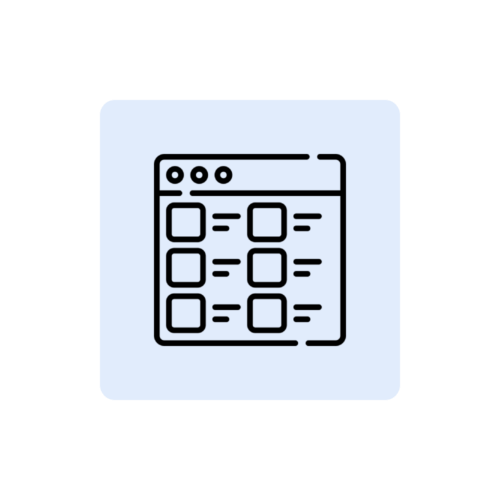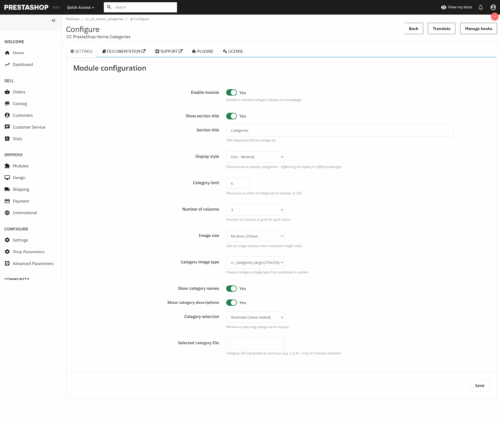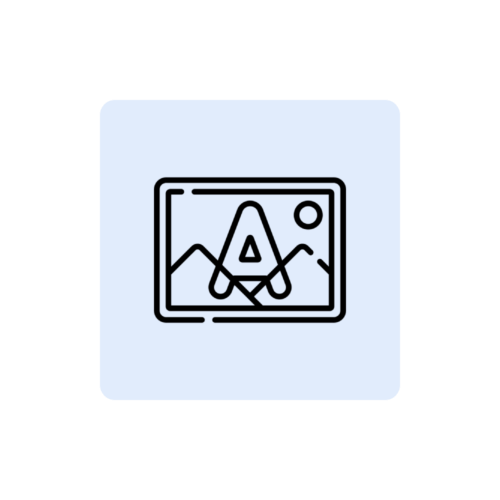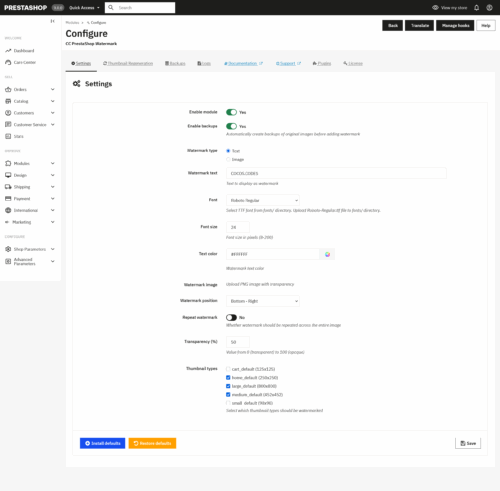InPost PrestaShop parcel machines are a staple of every online store in Poland today. Customers love this delivery option because it's cheap, convenient and available 24 hours a day. If you run a store on PrestaShop and don't yet offer Parcel Machines, you're losing sales!
In this article, we will show you how to easily add InPost Parcel Machines to your PrestaShop store using our module.
Why did we choose to create our own module? Because existing solutions were either too complicated or did not work properly. Our module is:
✓ Easy installation - 5 minutes and done
✓ Intuitive configuration - without knowledge of programming
✓ Full automation - labels generate themselves
✓ Map of Parcel Machines - customer selects a point from the interactive map
✓ Technical support - we will help in every situation
✓ Regular updates - always the latest InPost features
Check out our InPost Parcel Machines module
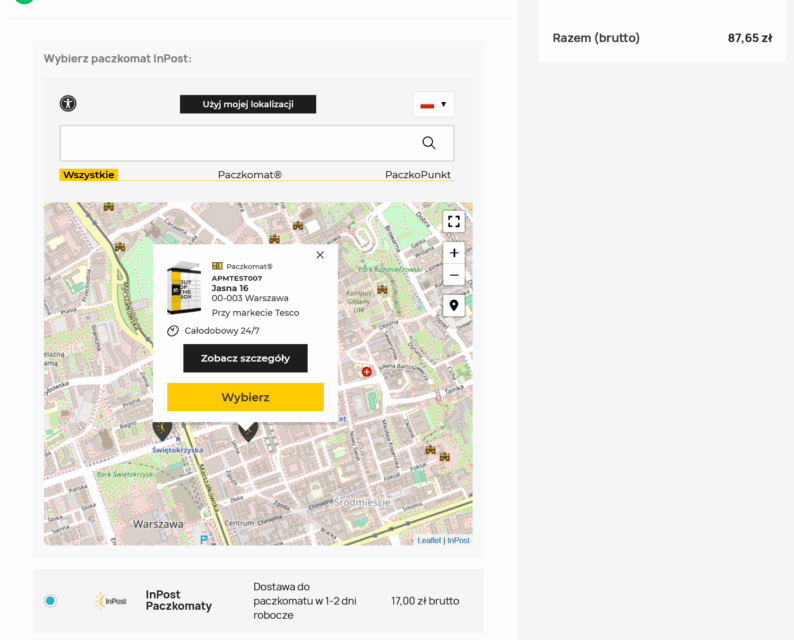
This is the most important step - without an account with InPost, you will not send any package:
After activating your account, you need to download special "keys" (tokens) that will allow the module to communicate with InPost:
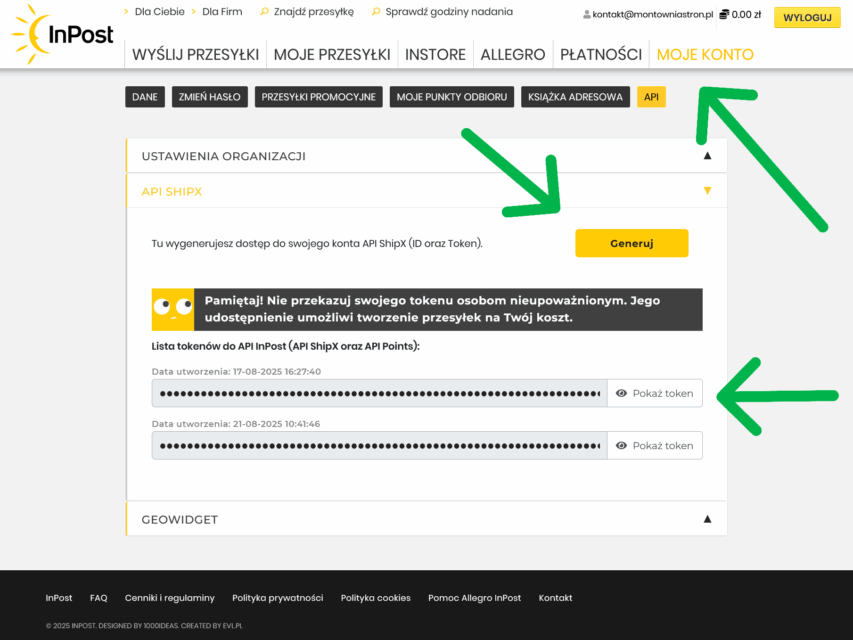
Installation is very simple:
In the module configuration panel you will find all the necessary options, but the most important to run the integration is the API data:
Basic settings:
Before launching to customers, test everything:
Once properly configured, the order process looks like this:
Almost nothing! The module works automatically:
✓ Labels - are generated automatically
✓ Notifications - InPost sends text messages to customers
✓ Tracking - customers can track shipments
✓ Receipt - couriers pick up packages themselves
All you have to do is:
Does the module work with all versions of PrestaShop?
Our module is compatible with PrestaShop 1.7 and newer versions, including PrestaShop 9.
Can I set up free delivery to Parcel Machines?
Yes! You can set free delivery from a certain order amount or as a fixed option.
What if I have a configuration problem?
We offer full technical support. Contact us and we will help you with the configuration.
Are there any additional fees?
No, you only pay once per module. InPost charges delivery fees according to its rates.
InPost parcel machines are not an option - they are a necessity in today's e-commerce. Every day without this delivery option means lost sales and dissatisfied customers choosing the competition.
Our module is the fastest and easiest way to add Parcel Machines to your PrestaShop store. It takes 15 minutes to install, another 10 minutes to configure, and you'll reap the benefits for years to come.
Buy the Parcel Machines InPost module now
Do you have questions? Contact us - We will be happy to help you choose the best solution for your store!
In this article, we will show you how to easily add InPost Parcel Machines to your PrestaShop store using our module.
Why are Parcel Machines a must-have for any store?
- Customers want it - More than 70% Poles choose Parcel Machines as their preferred delivery method
- Cheaper delivery - cost often half that of a courier to your home
- More sales - stores with Parcel Machines have higher conversions
- Fewer complaints - customer chooses a pickup point that is convenient for him
- Automation - everything works by itself after configuration
Tip
Studies show that the lack of Parcel Post options can be the reason why up to 40% customers abandon their shopping carts!
Our PrestaShop Parcel Machines InPost module - the best solution on the market
Why did we choose to create our own module? Because existing solutions were either too complicated or did not work properly. Our module is:✓ Easy installation - 5 minutes and done
✓ Intuitive configuration - without knowledge of programming
✓ Full automation - labels generate themselves
✓ Map of Parcel Machines - customer selects a point from the interactive map
✓ Technical support - we will help in every situation
✓ Regular updates - always the latest InPost features
Check out our InPost Parcel Machines module
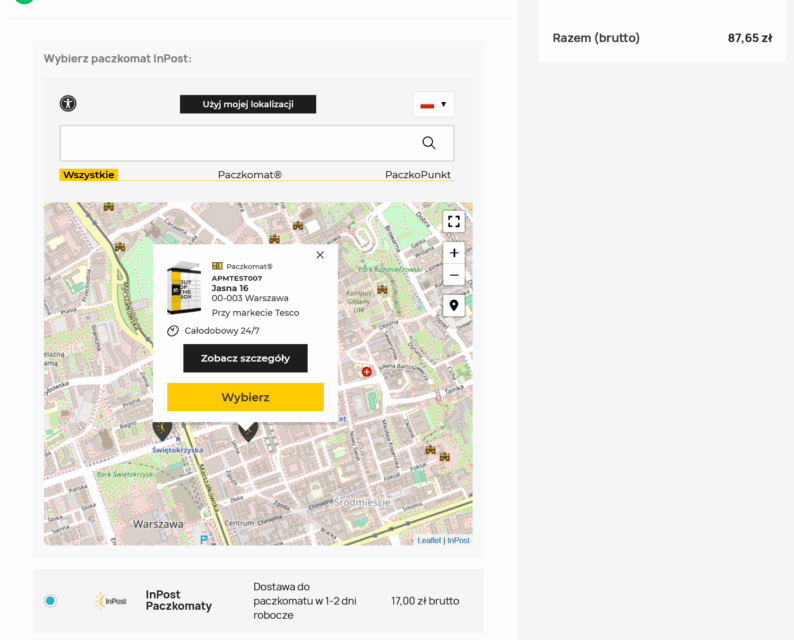
What do you need to get started?
Before we install the module, let's prepare everything we need:| What you need | Where to find it | Time |
| PrestaShop 1.6+ store | Your store (check in the footer or in the administration panel ADVANCED > INFO > PRESTASHOP VERSION). | – |
| InPost business account | manager.paczkomaty.pl | 2 days for verification |
| Our module | cocos.codes | Immediately after purchase |
Step 1: Create an account with InPost (if you don't already have one)
This is the most important step - without an account with InPost, you will not send any package:- Visit manager.paczkomaty.pl
- Click "Create a company account"
- Fill in the details of your company (Tax ID, REGON, address)
- Submit the form and wait for verification
- After 1-2 days you will receive a confirmation email
Important
The account must be a company account - private accounts do not have access to the API needed to integrate with the store.
Step 2: Download API tokens from InPost Manager
After activating your account, you need to download special "keys" (tokens) that will allow the module to communicate with InPost:- Log in to manager.paczkomaty.pl
- Go to the "API" tab
- Go to ORGANIZATION SETTINGS section, save ORGANIZATION ID
- Go to SHIPX API section, click the yellow GENERATE button, save the generated TOKEN
- Go to GEOWIDGET section, click the yellow GENERATE button, save the generated TOKEN
- You have all the necessary data prepared (organization ID, ShipX Token and Geowidget Token)
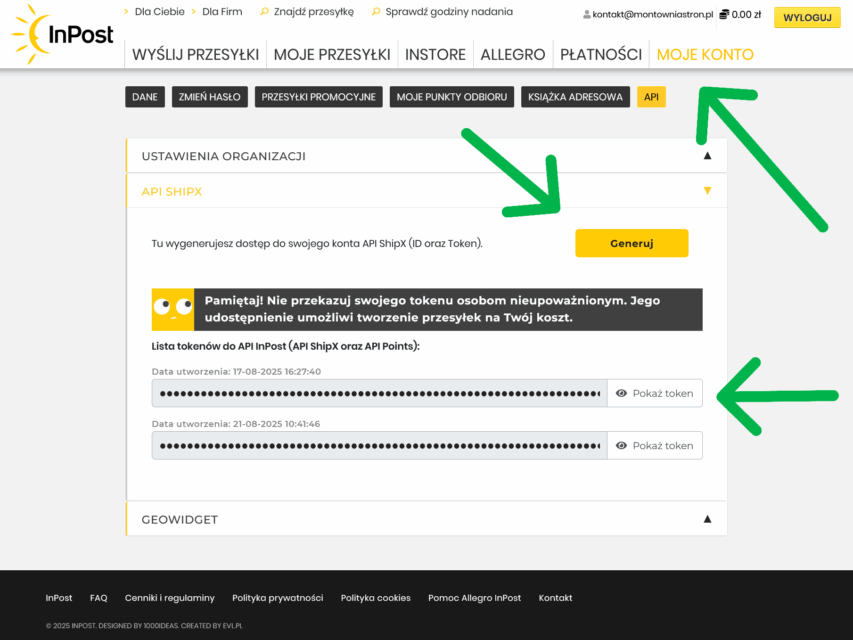
API token example:
VlZjUzNTp0RDFkVGtjdnR4R3FRdTRYYVJJY0eyJhwia2lkIiAUtNjJiYi00YT1iYTBjLTJiNDU2OyI6IiIsInV1aWQiOiI1MmI5NDTJhYjNCcHdiTUNZIiRlLWI1NGItZTIpmHKGzfWjcG5PiR14Sm9DaTgTW2dj8vaj_WFX5pmXLGD_uCgEka3PSSdZRBJKqwrpO55MzRjYzBmYmIxIiwijw1vGmrVhCMyU1AOvhtSQc2NvcGUiOi6ICJzQlpXVzFNZzVlQnpDYU1XU3JvTlBjRWFveFpXcW9Ua2FuZVB3X291LWxvIn0.eyJleHAiOjIwNzA4MDA4NjAsImlhdCI6MTc1NTQ0MDg2MCwianRpIjoiMa5CvoEG1yWGr9eV8ELOO0dZzt3ZZUI2SyXIOsehs9SXs4UM7p0V6NIfqeqPwElSD2_WElOqysyvD8_xDJBCTRZIdNf88WE4NjBhOTktNTg4My00MTkyLTk0MjItY2ViNWUwYWYxZDk2IiwiaXNzIjoiaHR0cHM6Ly9sb2dpbi5pbnBvc3QucGwvYXV0aC9yZWFsbXMvZXh0ZXJuYWwiLCJzdWIiOiJmOjEyNDc1MDUxLTFjMDMtNGU1OSwidHlwbE5SMVNOOFl5a2tTIjoiQmVhcmVyIiwiYXpwIjoic2hpcHgiLCJzZXNzaW9uX3N0YXRlIjoiMjVhNTA2YTJvcGVuaWQgYXBpOmFwaXBvaW50cyBhcGk6c2hpcHgiLCJzaWQiOiIyNWE1MDZhNS02MmJiLTRhNGUtYjU0Yi1lMjkzNGNjMGZiYjEiLCJhbGxvd2VkX3JlZmVycmVycNjNy0zYWU4LTRlZmUtYTg2OC1hZTBiNTQ4NzMxZDUiLCJlbWFpbCI6ImtvbnRha3RAbW9udG93bmlhc3Ryb24ucGwifQ.foB2jSCU6N2Sp7iTjRKpLWwoVGWp4KvPjLYUgKGTSHYTOG99Sjs6FUUy5mGl0UO-SGOMM25FTIaseaZ2PEnGdjx5oSMvlVc9ByypiiobGciOiJSUzI1NiIsInR5cCIgOiAiSldUIiSUJ2MOv4Wr8QHV2Tvxo-rXV2-rpRwZQxsa_0MrTnTzklAeSCh_j0g-2aVkbNote
The API token is like the password to your account - don't share it with anyone and keep it secret!
Step 3: Buy and download our module
- Go to cocos.codes/en/product/prestashop-packages-inpost/
- Add the module to your cart and finalize your purchase
- After payment, you will receive an email with the download link and license key
- Download the ZIP file with the module to your computer
Step 4: Install the module in PrestaShop
Installation is very simple:- Log in to your store's admin panel
- Go to Modules → Module Manager
- Click the button "Upload Module".
- Select the downloaded ZIP file with the module
- Click "Install".
- After installation, click "Configure"
Done!
The module is already installed. Now it's time to configure it - this is also very easy!
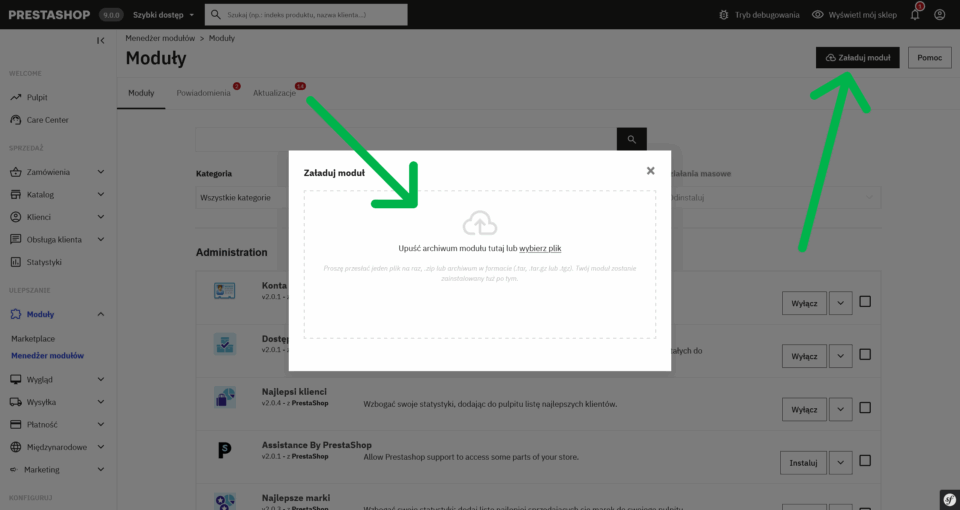
Step 5: Configure the module - it's easier than you think!
In the module configuration panel you will find all the necessary options, but the most important to run the integration is the API data:Basic settings:
- Organization ID - paste ID copied from InPost Manager
- API Token - paste the token copied from InPost Manager
- Geowidget Token - paste the token copied from InPost Manager
Tip
For complete information on how to use the module, see its documentation: https://cocos.codes/pl/baza-wiedzy/prestashop/dokumentacje-prestashop/prestashop-paczkomaty-inpost/
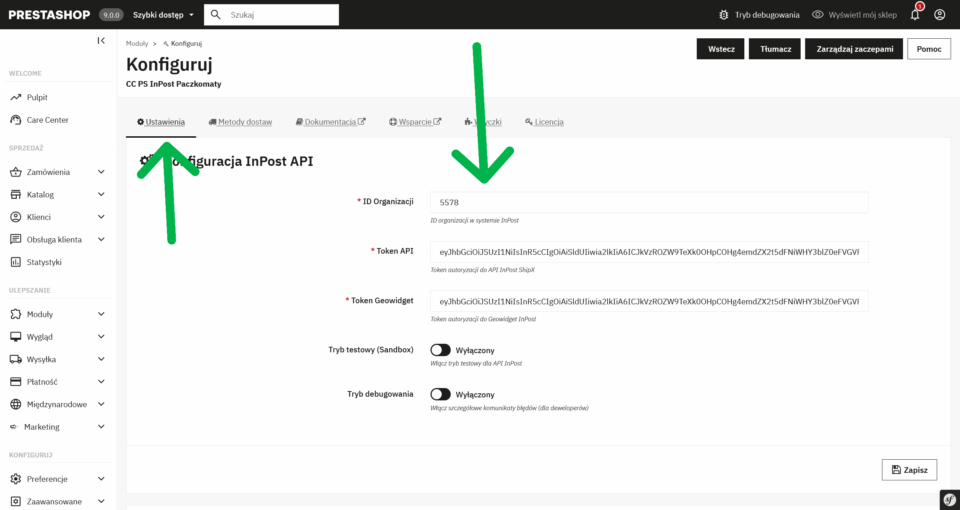
Step 6: Test the operation
Before launching to customers, test everything:- Go to your store as a customer
- Add product to cart
- In the ordering process, check that:
✓ The option "Parcel Post InPost" is shown.
✓ Map with Parcel Machines is displayed
✓ You can select a Parcel Machine on the map.
✓ Parcel Machine details save in the order
How does it work for your customers?
Once properly configured, the order process looks like this:- Customer adds products to the cart
- In checkout, selects "Parcel Post InPost"
- Map opens - customer selects a convenient point
- Parcel Machine data are saved automatically
- Once the order is paid for, a label is generated
- Customer receives notification of package shipment
- InPost announces delivery to Parcel Machine
What will you need to do once you're set up?
Almost nothing! The module works automatically:✓ Labels - are generated automatically
✓ Notifications - InPost sends text messages to customers
✓ Tracking - customers can track shipments
✓ Receipt - couriers pick up packages themselves
All you have to do is:
- Pack orders
- Apply printed labels
- Hand over the parcels to the InPost courier
That's it!
The rest happens automatically. InPost takes care of delivery, notifications and customer service at pickup points.
The most common questions
Does the module work with all versions of PrestaShop?Our module is compatible with PrestaShop 1.7 and newer versions, including PrestaShop 9.
Can I set up free delivery to Parcel Machines?
Yes! You can set free delivery from a certain order amount or as a fixed option.
What if I have a configuration problem?
We offer full technical support. Contact us and we will help you with the configuration.
Are there any additional fees?
No, you only pay once per module. InPost charges delivery fees according to its rates.
Why choose our module?
| Our Advantage | Why it's important |
| Simplicity of installation | Even non-technical people will install |
| Intuitive configuration | You don't have to be a programmer |
| Full support | We will help in any situation |
| Regular updates | Always compatible with the latest InPost API |
| Polish documentation | Everything in Polish, understandable |
| A proven solution | It is already used by hundreds of stores |
Don't delay - start selling more today!
InPost parcel machines are not an option - they are a necessity in today's e-commerce. Every day without this delivery option means lost sales and dissatisfied customers choosing the competition.Our module is the fastest and easiest way to add Parcel Machines to your PrestaShop store. It takes 15 minutes to install, another 10 minutes to configure, and you'll reap the benefits for years to come.
Special offer
Buyers of our module get the bonus of free support for the first setup. Simply write to us after the purchase!
Do you have questions? Contact us - We will be happy to help you choose the best solution for your store!