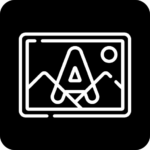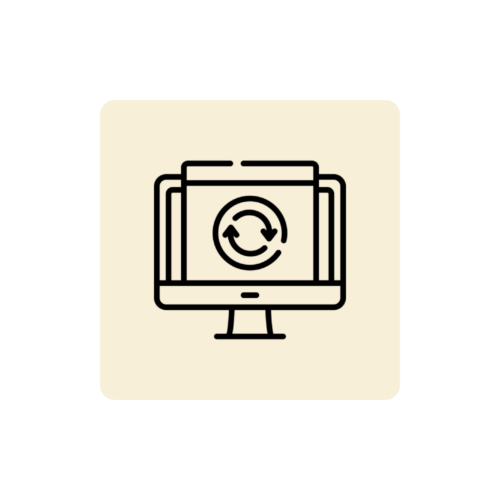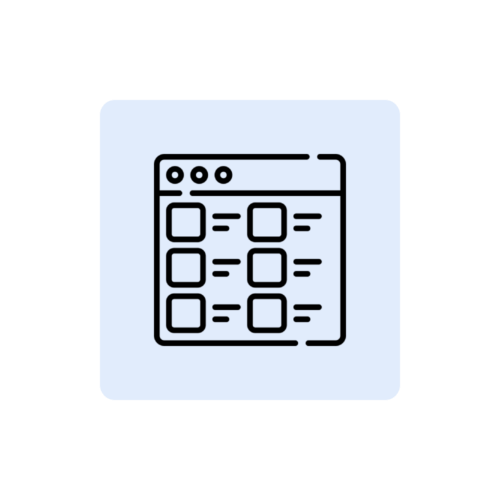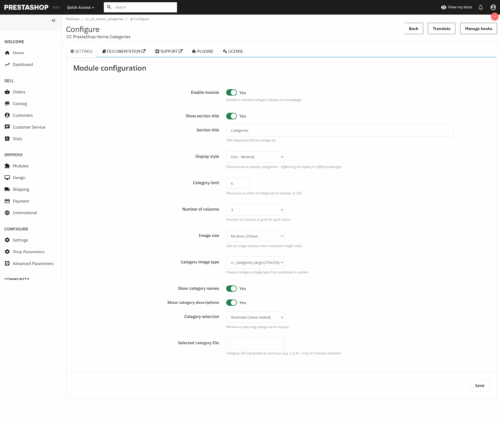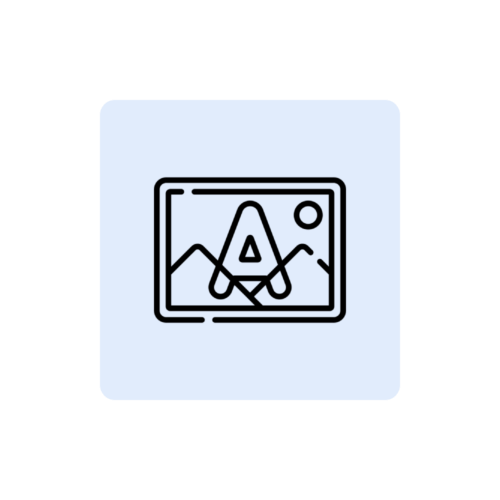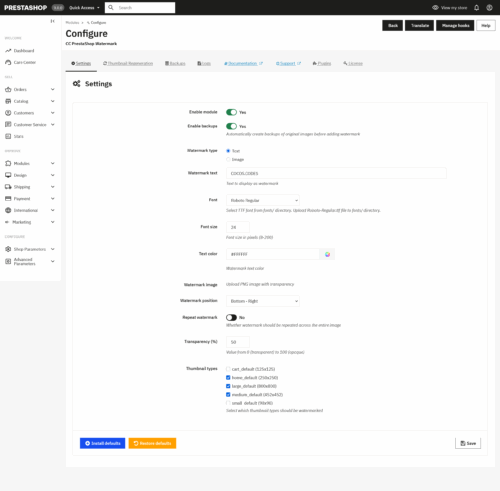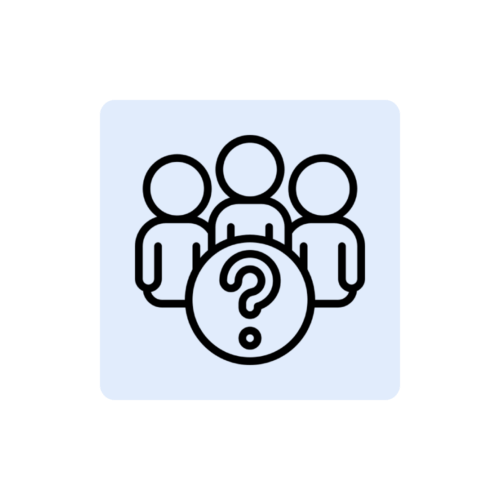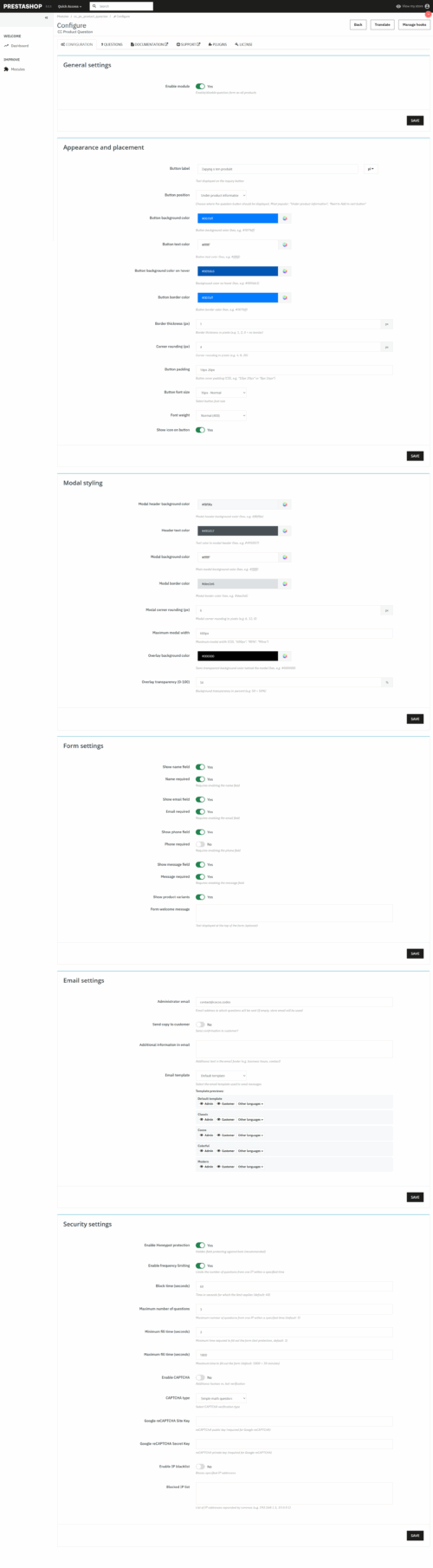Dokumentacja masowa zmiana cen prestashop
Comprehensive documentation for the mass price editing module for PrestaShop (cc_ps_mass_price) with advanced security features and detailed change logging.Table of contents
- Introduction
- Installation
- License activation
- Management panel
- Mass price editing
- Product filtering system
- Types of price changes
- Rounding and price tips
- Backup system
- Change history and logging
W tej dokumentacji omówimy szczegóły dotyczące modułu masowa zmiana cen prestashop.
- Module settings
- Test mode
- Troubleshooting
- FAQ
1. introduction
CC Mass Price Change is an advanced module for mass editing of product prices in PrestaShop stores. The module offers an intuitive interface that allows you to quickly and securely change the prices of hundreds of products at once, without having to manually edit each product separately.The module offers:
- Mass price editing with advanced product filters
- Three types of changes: percentages, fixed values and direct price setting
- Modification of net and gross prices with automatic VAT conversion
- Seven methods for smart price rounding
- Automatic backups before each operation
- Detailed logging of all price changes
- Test mode to simulate changes
- Preview changes before application
2 Installation
System requirements- PrestaShop 1.7.0.0 or later
- PHP 7.2 or later
- MySQL 5.6 or later
- Permission to install modules
- Minimum 256 MB RAM (512 MB recommended)
- Download the ZIP file of the module from the official store cocos.codes
- Log in to your PrestaShop admin panel
- Go to: Modules > Module Manager > Add New Module
- Click "Add Module" and select the downloaded ZIP file
- When the installation is complete, click "Configure"
Info
After installation, the module will automatically create the necessary database tables: log, backup and backup data tables. It will be necessary to configure the module and activate the license before full use of all functions.
3. license activation
It is necessary to activate the license before using the full functionality of the module:- After installation, go to configure the module
- Select the "License" tab
- Enter the license key you received after purchase
- Click "Activate License"
- After successful activation, you will see a confirmation message and all functions of the module will be unlocked
Warning
Without an active license, the module will operate in limited mode, without access to the mass price editing function. A message about an inactive license will be displayed at the top of the administration panel.
4. management panel
The module's management panel consists of several tabs that allow full configuration:Main tabs:
- Mass price editing - the main tool for modifying product prices
- Settings - configuration of module parameters and default values
- Change logs - history of all operations with filters and statistics
- Backups - managing backups and restoring prices
- Documentation - link to online documentation
- Support - link to support page
- Plugins - additional COCOS extensions
- License - module license management
When you go to the "Mass price editing" tab, you will see a form for configuring filters and parameters for price modification.
5. mass price editing
In the "Mass price editing" tab, you can configure and execute mass changes to product prices:Mass editing process
- Configure product filters (category, price ranges, quantity)
- Select the type of price change (percentage, fixed value, direct)
- Set the change value and rounding method
- Click "Preview Changes" to see the effect before application
- Review the list of products and their new prices
- Click "Apply Changes" to perform the operation
- Filtering products - section to determine which products are to be modified
- Price change settings - configuration of modification type and value
- Preview changes - table showing the effect before application
- Application of changes - performing the actual operation on the products
Tip
Always use the preview function before applying changes. This allows you to verify the results and avoid unwanted price modifications.
6. product filtering system
An advanced filtering system allows precise selection of products for modification:| Filter type | Description of operation | Example of application |
| Category | Selection of products from a specific category | Only products from the "Electronics" category |
| Minimum price | Products with prices greater than or equal to the value | Products more expensive than PLN 50 |
| Maximum price | Products with prices less than or equal to the value | Products cheaper than PLN 500 |
| Minimum quantity | Products with quantity in stock greater than or equal to | Products with more than 10 items |
| Maximum quantity | Products with less than or equal to the quantity in stock | Products with small stocks (less than 5 items) |
| Only active | Filter by product activity status | Only products visible in the store |
All filters can be combined with each other, which allows for very precise selection. For example:
- Products from the category "Clothing" with prices between 100 and 300 PLN
- All active products with more than 20 items
- Products cheaper than £50 with small stocks
7 Types of price changes
The module offers three main price modification methods that cover all price management needs:1. percentage change
Allows you to increase or decrease prices by a certain percentage.
- A positive value (+15) increases prices by 15%
- A negative value (-10) reduces prices by 10%
- Example: price 100 PLN + 15% = 115 PLN
It adds or subtracts a specific amount from each price.
- Positive value (+5) adds 5 zloty to each price
- Negative value (-3) subtracts PLN 3 from each price
- Example: price 100 PLN + 5 PLN = 105 PLN
Sets a specific price for all selected products.
- All products receive the same price
- Example: setting a value of PLN 29.99 for all products
- Useful for unifying prices under promotions
- Net price - price modification without VAT (gross price recalculated automatically)
- Gross price - price modification with VAT (net price automatically recalculated)
Tip
The module automatically recalculates VAT rates for each product, taking into account the tax group assigned to it. In the preview you will see both net and gross prices.
8. rounding and price ends
The module offers seven price rounding methods that allow automatic adjustment to popular price tips:| Rounding type | Description of operation | Example (PLN 23.47) |
| No | No | PLN 23.47 |
| To the full zloty | Rounding to the nearest whole value | PLN 23.00 |
| For .99 tips | Setting the tip to .99 | PLN 23.99 |
| For .49 tips | Setting the tip to .49 | PLN 23.49 |
| Up | Round up to full value | PLN 24.00 |
| Down | Rounding down to full value | PLN 23.00 |
| Nearest | Mathematical rounding to the nearest value | PLN 23.00 |
Different price tips have different effects on customers' perception of price:
- Ends .99 - suggest opportunity, often used in promotions
- .49 tips - alternative to .99, less aggressive
- Full gold - suggest premium, quality, elegance
9. backup system
One of the key features of the module is an automatic backup system that ensures data security:Automatic backups
Before each mass operation, the system automatically backs up the current prices of all modified products. This way, in case of an error or unsatisfactory results, you can quickly restore the previous prices.
Manual creation of copies
In addition, administrators can back up all product prices in the store manually at any time by clicking the "Back up manually" button.
Backup management
- List of backups - overview of all backups created
- Backup information - creation date, type, number of products, user
- Restore - one-click restoration of prices from selected copy
- Removal - possibility to delete old backups
- Automatic - created before the massive operation
- Manual - created by admin
Warning
Restoring the backup will replace all current prices of the products included in the backup. This operation cannot be undone, so we recommend caution.
10. change history and logging
The module automatically records each price change in a detailed log system. Each entry includes:- The date and time of the operation
- Product identifier and name
- The previous price of the product (net)
- New price after change (net)
- Percentage change in value
- Details of the user who performed the operation
The history of changes can be filtered by:
- Product ID - display of changes for a specific product
- Time interval - from date to date
- All parameters at the same time - filter combination
The log panel displays useful statistics:
- Total changes - total number of modifications made
- Changes today - number of operations in the current day
- Changes this week - number of operations in the current week
- Miscellaneous products - the number of unique products that were modified
- Pagination - partitioning of large data sets into pages
- Cleaning the logs - possibility to delete all entries
- Switching on/off - control over the recording of changes
11. module settings
The module offers a rich set of configuration options divided into categories:General settings
- Test mode - simulation of changes without saving in the database
- Default price change type - percentage, fixed value or direct
- Default field for modification - net or gross price
- Default rounding after change - preferred rounding method
- Logging changes - enable/disable the log system
- Backup before each operation - automatic creation of backups
- Maximum number of products per operation - limit to prevent timeouts (default 1000)
Note
All settings are saved in the PrestaShop configuration and retained even after the module is updated. Default values are automatically set during installation.
12. test mode
Test mode is a secure feature that allows you to simulate changes without actually storing them in the database:Activation of test mode
- Go to the "Settings" tab
- In the "General settings" section, enable "Test mode (simulation)"
- Save your settings
- All functions work normally (filters, preview, calculations)
- Product prices are not actually changed in the database
- No backups are made
- Changes are not logged
- A message indicating the test mode is displayed
- Configuration testing - checking the operation of filters and calculations
- Staff training - learning to use the module without risk
- Verification of changes - checking the effects before the actual operation
- Presentations - demonstration of the module's capabilities
Info
The test mode is particularly useful when you are first familiarizing yourself with the module or testing complex price modification scenarios.
13 Troubleshooting
No products meeting the criteria were found- Check filter settings - perhaps they are too restrictive
- Make sure that the products in the selected category actually exist
- Check price and quantity ranges
- Check if products are active (if "Active only" filter enabled)
- Increase the limit under "Settings" > "Advanced"
- Use more restrictive filters to reduce the number of products
- Divide the operation into smaller parts (e.g., by category)
- Check database permissions
- Make sure there are no conflicts with other modules
- Check PrestaShop error logs
- Clear the store's cache
- Check that the license key has been entered correctly
- Make sure the store has internet access (online verification)
- Verify that the domain complies with the license
- Contact COCOS support in case of activation problems
Error
If you encounter unsolvable problems with the module, please make sure you are using the latest version and that your PrestaShop store is up to date. In case of difficulties, contact COCOS support via the following page. cocos.codes/support.
14 FAQS.
Can I undo a massive price change?Yes, if you have automatic backups enabled, you can restore previous prices from the "Backups" tab. Each automatic copy is created before the mass change operation.
How big a store can the module support?
The module has been tested with stores containing tens of thousands of products. The default limit of 1000 products per operation can be increased in advanced settings.
Do price changes affect promotional prices?
The module modifies the main price of the product (the "price" field in the database). Promotional prices (specific prices) are not automatically modified. If you need to modify the promotional prices as well, it should be done separately.
How does the VAT calculation work?
The module automatically retrieves the VAT rate assigned to each product and recalculates prices between net and gross. If the product does not have a tax group assigned, the default VAT rate from PrestaShop settings is used.
Can I use the module to reduce all prices by a certain percentage?
Yes, select the "Percentage" change type and enter a negative value, such as -20 for 20% price reduction. In the preview, you will see the exact effects before application.
What happens if the calculated price is negative?
The module includes a safety feature - if the calculated price would be negative, it will be automatically set to 0.00. You will be informed about it in the change preview.
Can I filter products by supplier or brand?
Currently, the module supports filtering by category, price, quantity and activity status. Filtering by supplier or brand may be added in future versions based on user needs.
How often should I make backups?
We recommend leaving the automatic backups option enabled. It's a good idea to create manual backups before major structural changes to the store or before performing several bulk operations.
Does the module affect the performance of the store?
The module has been optimized for performance. During normal store browsing, speed is not affected. Bulk operations may temporarily increase the server load, so we recommend performing them during lower traffic hours.
Can I transfer the license to another store?
The license is assigned to one domain. If you change your store's domain, contact COCOS support to transfer the license. The transfer process is free of charge.
How long are change logs kept?
Logs are stored indefinitely until they are manually deleted by the administrator. We recommend periodically clearing old logs to avoid overloading the database.
Can I export my change history?
Currently, the module does not have a built-in export function, but all data is stored in standard MySQL tables and can be exported by the database administrator.
What happens when the license expires?
When the license expires, the module will go into read-only mode - you will be able to view logs and backups, but you will not be able to perform new bulk operations. Backup restore functions will remain available.
Does the module support multilingual stores?
Yes, the module fully supports multilingual stores. The admin interface adapts to the language of the PrestaShop panel, and product names are displayed in the language of the context.
How often is the module updated?
The module is regularly updated to ensure compatibility with the latest versions of PrestaShop and to introduce new features. Holders of a valid license have access to all updates free of charge.
Can I use the module on a test environment?
Yes, the license allows you to use the module also on test subdomains (e.g. test.mojsklep.pl) and local development environments. Please refer to the license terms and conditions for details.
Success
CC Mass Price Change module is a comprehensive tool for effective price management in PrestaShop stores. With advanced security features, intuitive interface and flexible configuration options, it significantly streamlines the processes involved in updating product prices.